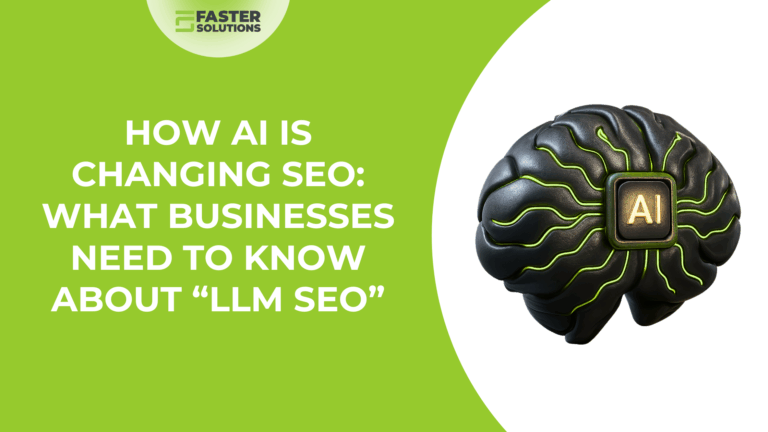
November 28, 2025
NOTE: As an alternative to the “Manual” setup steps below, you can also download the free official Gmail App for iPhone. Once you have downloaded the app, you can simply enter your e-mail address and password to access your account.
Tap here to download the free Official Gmail App for iPhone.
Otherwise, you can add your G Suite / Gmail account within the default “Mail” app using the instructions below.
Adding Gmail to iPhone
Step 1: Open your iPhone settings and select “Mail, Contacts, Calendars.” NOTE: On newer versions of iPhone, this option may be labeled as “Accounts & Passwords.”
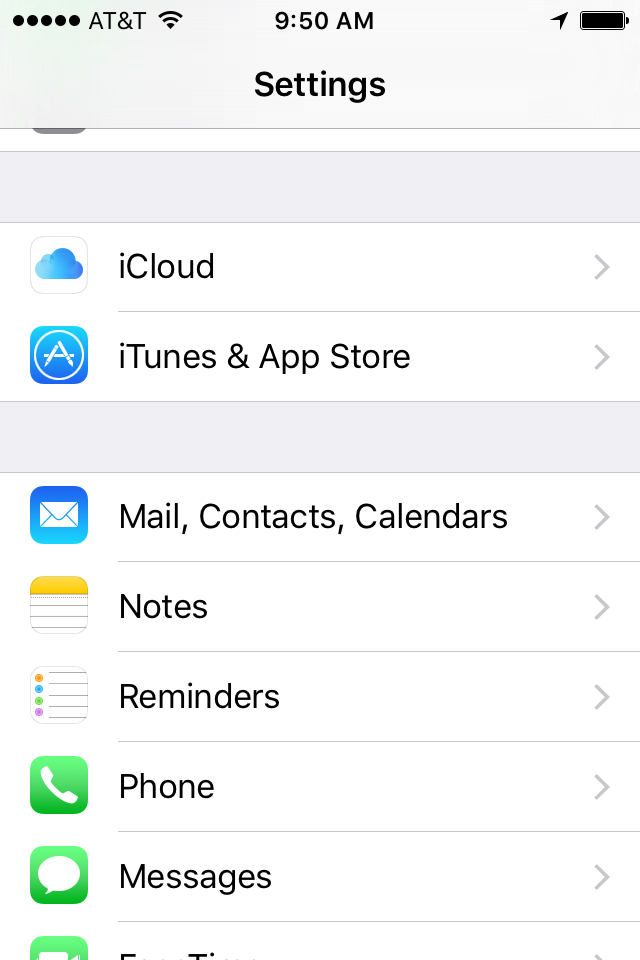
Step 2: Select “Add Account” from the “Mail, Contacts, Calendars” menu.
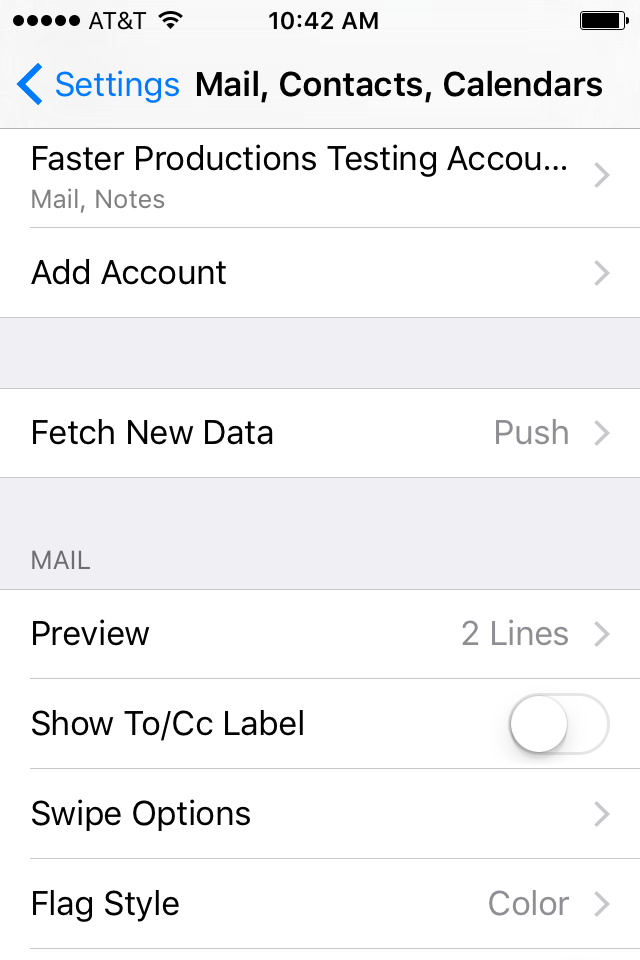
Step 3: Select “Google” as the type of account you’d like to add.
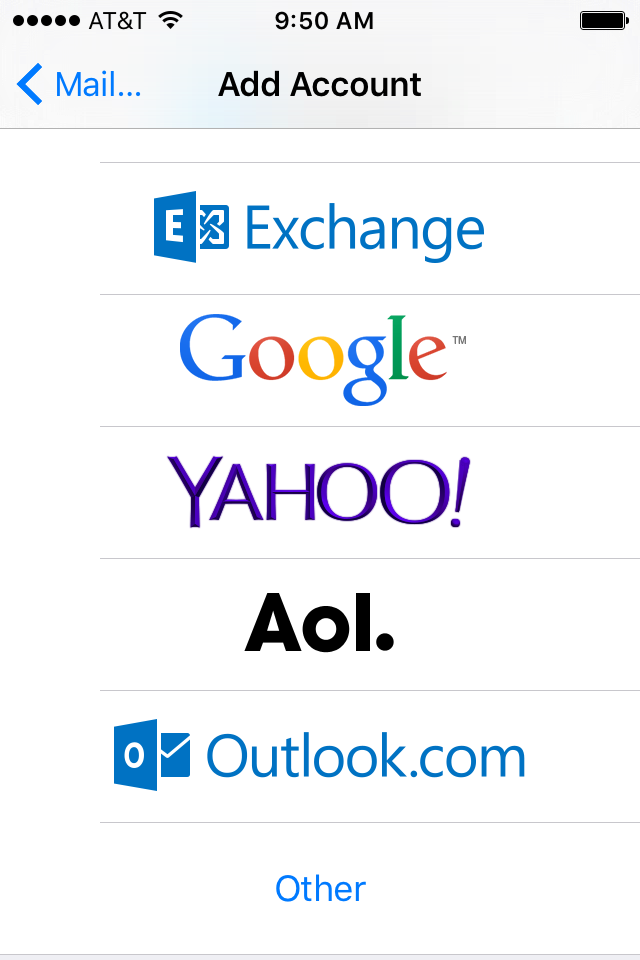
Step 4: Enter your full e-mail address (for example, username@yourdomain.com) and press “Next.” Then, enter the password for your G Suite account and press “Next.”
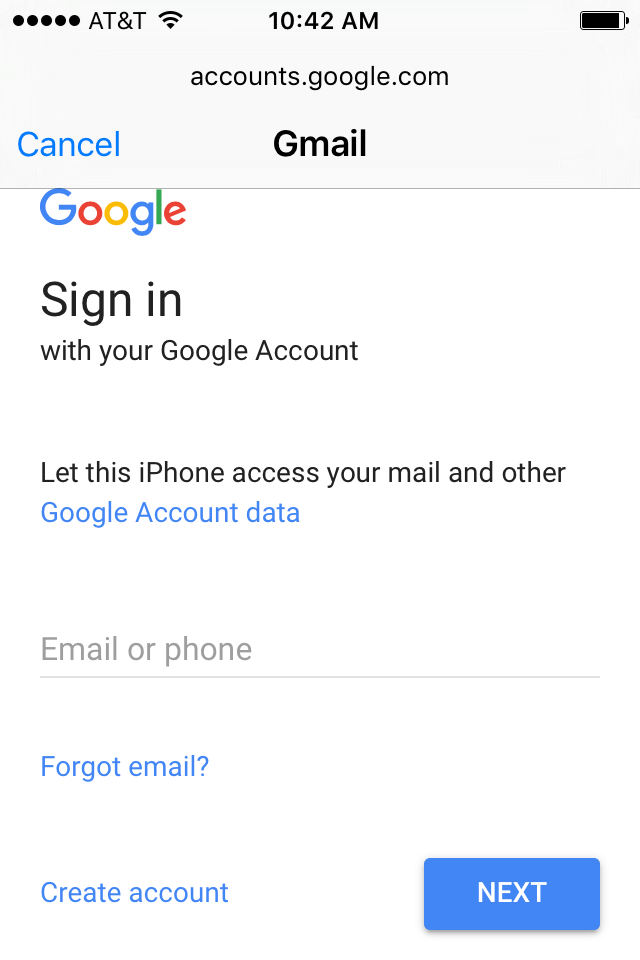
Step 5: You will be provided with some options for which aspects of your G Suite account you would like to sync with your phone. (Note that this is a one-way sync — for example, events you create in your calendar in Gmail will be synced with your phone, but events you create using another account on your phone (such as your Apple account) will not be synced with your Gmail calendar.)
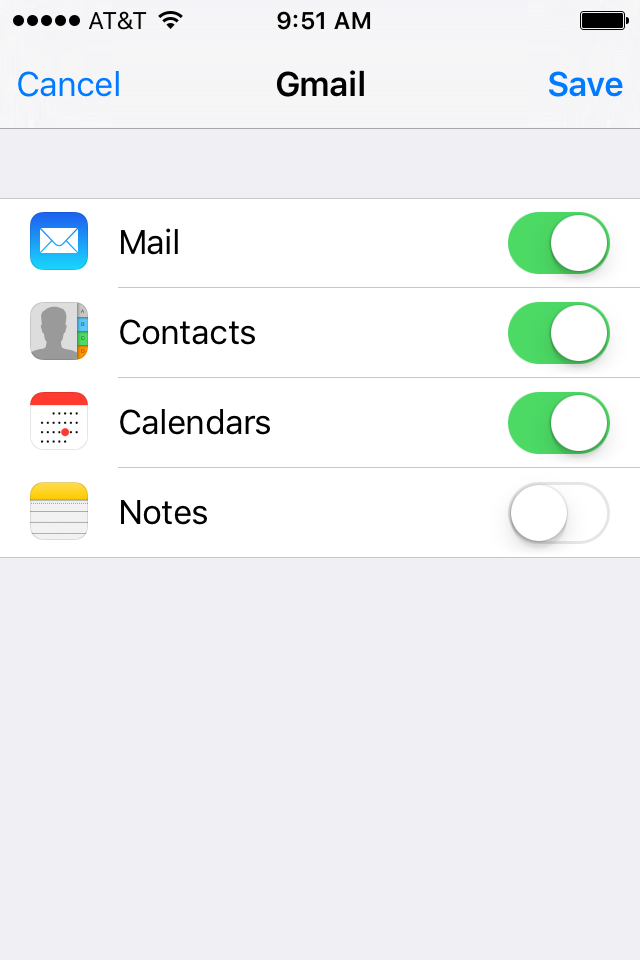
Step 6: Click “Save,” and your G Suite account will be added to your phone. You can view your e-mails by opening the Mail app and selecting “Gmail” from the list of Mailboxes. E-mails from your Gmail account can also be viewed by pressing “All inboxes.”
At Faster Solutions, our goal is to provide YOU, our customer, with the best possible service. Request Customer Care to get in touch with you.
ContactWith a business model built on trust and integrity, and over 19 years of experience, we're confident that we're the right business to help you achieve success on the web. Ready to take your business to the next level? Get started today.
ContactAn increase in traffic and qualified leads results in higher conversions. Connect with our Marketing Team to discuss goals and ideas for a higher conversion rate and return on your investment.
Contact